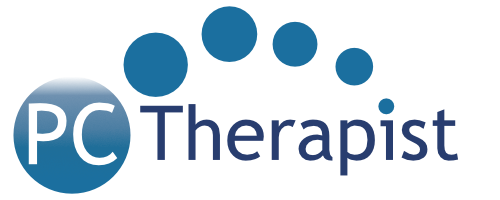Your iPhone tracks every place you visit. It knows where you are and it remembers where you’ve been. It keeps a record of frequently visited places and uses the data to make location-based suggestions. It can even determine whether you drove or walked to a location (see figure at left).
Your iPhone tracks every place you visit. It knows where you are and it remembers where you’ve been. It keeps a record of frequently visited places and uses the data to make location-based suggestions. It can even determine whether you drove or walked to a location (see figure at left).
This data is supposedly encrypted and stored on your phone – not collected by Apple. But is this really necessary? And how much do you trust what a large corporation is telling you about whether or not they’re collecting data on you? Do you really want your movements tracked by Apple (while they’re not admitting they’re doing it), which enables them to push more location-based ads your way?
And doesn’t your GPS already give you all the information you need to know regarding finding/tracking a location or checking your history?
At PC Therapist, our recommendation is that you turn the Significant Locations tracking option on your iPhone off completely. The settings are buried pretty deeply, but here’s how to do it:
Settings — Privacy — Location Services — System Services — Significant Locations
Tap on Significant Locations, and you’ll be prompted to enter your passcode or facial ID. You’ll then be able to view the locations you’ve visited that have been recorded. Scroll to the bottom to clear your history and then switch the slider button to “off.”
NOTE: In the Location Services screen, set the option for each application at the bottom of your screen to either “Never” or “While Using” – never choose the “Always” setting.
On Android phones, the precise instructions will differ slightly from phone to phone, but the option should be found in your Settings menu.